Project Description:
In the following project, you will format a presentation that describes tourism and travel in Pacifica Bay.
Steps to Perform:
Step
Instructions
Points Possible
1
Open the PowerPoint file Student_PowerPoint_3G_Travel.pptx downloaded with this project.
0
2
Change the Colors for the presentation to Blue Green.
6
3
On Slide 1, format the background with the Water droplets texture, and then change the Transparency to 50%.
8
4
Select Slides 2 through 4, and then apply a Solid fill to the background of the selected slides—in the second to last column, the third color.
6
5
On Slide 2, hide the background graphics.
4
6
On Slide 2 insert a Table with 3 columns and 4 rows. Apply table style Medium Style 3 – Accent 3, and then type the information below in the inserted table. Trip Type Day One Day Two Adventure Seeker Kayak and Snorkel Nature Preserve Hike Family-Friendly Pacifica Bay Zoo Beach Day and Horseback Riding Arts & Culture Pacifica Bay Art Museum Artisan Walk
10
7
Resize the table so that its lower edge extends to 3 inches on the lower half of the vertical ruler (height 4.72″), and then distribute the table rows. Align the table text so that it is centered horizontally and vertically within the cells.
8
8
In the table, change the Font Size of the first row of text to 24. Apply a Divot Cell Bevel to the first row.
4
9
On Slide 3, animate the picture using the Wipe entrance effect starting After Previous. Change the Duration to 01.00. Apply the Split entrance effect to the bulleted list placeholder, and then change the Effect Options to Vertical Out.
8
10
On Slide 4, insert a Clustered Column chart. In the worksheet, beginning in cell B1, type the following data. After typing the last number in the worksheet—67300—press ENTER. Do not press TAB. In row 1, beginning in cell B1: Year 1, Year 2, Year 3 In row 2, beginning in cell A2: Spring, 75600, 72300, 81460 In row 3, beginning in cell A3: Summer, 105300, 128730, 143600 In row 4, beginning in cell A4: Fall, 35900, 58300, 58320 In row 5, beginning in cell A5: Winter, 41600, 58430, 67300
10
11
Apply Chart Style 8 to the chart, and then remove the Chart Title element. Apply the Wipe entrance effect to the chart and change the Effect Options to By Series.
10
12
On Slide 5, apply the Style 1 background style to this slide only. (Mac users, format the background using Solid Fill color White, Background 1.)
0
13
From your downloaded grader files, insert the video p03G_Video.mp4. Change the Video Height to 6 and use the Align Center and Align Top options to position the video. Apply the Simple Beveled Rectangle video style.
12
14
On the Playback tab, change the Video Options to Start the video Automatically. Trim the video so that the End Time is 00:09 and then compress the media in Standard Quality or Low Quality depending on your version of PowerPoint. (Mac users, the Compress Media feature is not available in the Mac version of PowerPoint.)
6
15
On Slide 6, hide the background graphics, and then format the slide background by inserting a picture from your downloaded project files— p03G_Background.jpg. Set the Transparency to 0%
6
16
Insert a Header & Footer on the Notes and Handouts. Include the Date and time updated automatically, the Page number, and a Footer with the text 3G_Travel Display the document properties. As the Tags type travel, tourism
2
17
Save and close the file, and then submit for grading.
0
Total Points
100